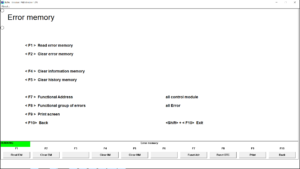INPA is an irreplaceable tool for solving complex problems. Yes, it does not contains schemes and other technical information – it has to be looked for in TIS, WDS. Yes, INPA does not contain directions for inspection procedures (test plans) to be carried out, ISTA D has to be used for this purpose. But – INPA allows to read huge amount of data, which are not “seen” by other diagnostic tools. INPA ir irreplaceable, for example, in engine diagnostics.
This document contains basic information, how to use INPA and how to diagnose the engine. As a sample, MSD80 for N43/N53 is used, as it’s most complicated of all engines.
In this document, (almost) all available menus are depicted, but for most interesting ones also comments are added. If the menu has no comments, it doesn’t mean, that data displayed are not valuable. It mean’s that data are either self-evident, or other menu displays them better/more convenient.
INPA uses loader 2.023 for MSD80. If your INPA don’t has required menus, you can download loader 2.023 from our web-page.
After starting up the INPA, choose appropriate series of vehicle (in this case E60), first menu “functional jobs”.
INPA offers to get basic info regarding the vehicle, it’s available electronic modules an their status.
F1. Menu “Information” contains basic data regarding vehicle. I believe, no additional comments are necessary.
F2. Menu “Identification” gives basic information regarding units, which are available for diagnostics.
Note: if the programming has been performed without using UIN updating, the unit will display it’s initial part number (factory number).
This menu can be used to identify each unit for choosing it for more deep diagnostics.
F3. Menu “User Information Field” contains information regarding UIN and VIN of units.
F4. With pressing F4, you can access error message memory for all units, read it and delete it.
F4/F1. Sub-menu “Read Error Memory” contains short information regarding error messages, recorded in unit’s memories. If units contain several error message lists (for example, COM, DME/DDE), only error message from actual error message list are displayed.
Info and History error message lists are not available in this menu (they can be found in diagnostic units of all modules), only deleting of them is available here (units, which contains Info and/or History memory data).
Sub-menu “Activate” allows to put the vehicle to sleep for sleep mode check-up.
In this stage a series of simpler sub-menus are skipped – they are self explanatory, and after a little practice they will not give any troubles.
To be continued.
Related entries: